Do you have questions about IntegrityCONNECT or PlanEnroll? We’ve got answers!
Below, we answer some frequently asked questions about IntegrityCONNECT and PlanEnroll, two tools offered by Integrity. Use this table of contents to quickly navigate to sections you have questions about. Use the orange arrow on the right side of your screen to return to the top of this post.
- General Questions
- IntegrityCONNECT
- PlanEnroll
General Questions
Who developed IntegrityCONNECT and PlanEnroll?
Both IntegrityCONNECT and PlanEnroll were developed by Integrity. Ritter Insurance Marketing’s in-house development team is now assisting in developing new features as well as enhancing existing features.
All Integrity technology is designed by agents, for agents.
How do I gain access to IntegrityCONNECT & PlanEnroll?
Once you complete your free registration with Ritter, you can fill out this form and gain access to Integrity’s technology platform.
How is IntegrityCONNECT different than PlanEnroll?
IntegrityCONNECT and PlanEnroll are two sides of the same coin. Both part of Integrity’s technology platform and both offer enrollment and quoting capabilities. The difference is that IntegrityCONNECT is designed for agent use and PlanEnroll is designed for consumer use. We recommend agents use IntegrityCONNECT for all quoting and enrollment, both face to face and remotely. PlanEnroll should only be used by the consumer on the consumer’s device.
About IntegrityCONNECT
What is IntegrityCONNECT?
IntegrityCONNECT is an industry-leading customer relationship management (CRM) system and agent dashboard in one powerful, easy-to-use system. Built for agents by agents, it brings together the most important activities for agents selling Medicare plans in one place to help streamline workflow and deliver better outcomes.
How is IntegrityCONNECT different than the Integrity Platform?
IntegrityCONNECT and the Integrity Platform are different names for the same tool. This is the system that an agent accesses when they log in to connect.integrity.com.
You may also hear this tool called Integrity for Agents, or even Integrated Quote and Enrollment, but they all refer to the same tool.
Why Should I use IntegrityCONNECT compared to a different CRM?
IntegrityCONNECT is built for agents, by agents. This powerful CRM has integration with unique features you won’t find anywhere else, such as Ask Integrity, Client Sync, and Automated Marketing. It’s also fully integrated into PlanEnroll, another powerful Integrity tool. Additionally, it’s 100 percent compliant with government regulations and new features are regularly added and improved to better meet agents’ and clients’ needs.
When should I use IntegrityCONNECT?
IntegrityCONNECT should be agents’ go-to tool for storing client records, quoting Medicare plans, and enrolling clients in plans. You can use it to collect Scopes of Appointment (SOAs), run prescription and provider quotes, and complete applications face-to-face or virtually.
What IntegrityCONNECT training resources are available to me?
You can view the IntegrityCONNECT User Guide and upcoming trainings when you log in to your IntegrityCONNECT account.
Ritter’s sales specialists and Sales Technology team are also available to assist you! We hold tools trainings and Office Hours webinars to answer questions and collect feedback, which we then pass along to Integrity as well. To discover upcoming Ritter technology training opportunities, visit RitterIM.com/events or reach out to your sales specialist with any questions!
How to Use IntegrityCONNECT
How do I log in to IntegrityCONNECT?
Once you’ve completed your free registration with Ritter, filled out this form, and gained access to Integrity’s technology platform, you can log in to IntegrityCONNECT here.
If you’re new to Ritter and Integrity, follow these steps:
- Visit Connect.Integrity.com
- Click Login
- Select Sign up
- Enter your NPN, first and last name, email, phone number, and a password
- Click Submit
If you had a Ritter account prior to August 1, 2024, follow these steps. Your NPN will be your username for all Integrity applications. Follow these steps to set your new password and access these tools.
- Visit Connect.Integrity.com
- Click Login
- Select Forgot Password?
- Enter your NPN
- You’ll receive a password reset email from Integrity. Click the Reset Now link in this email
- Set your IntegrityCONNECT password
Note: Your RitterIM/Platform credentials will not work to access Integrity tools.
How do I create a new client record?
After logging in to IntegrityCONNECT, click on Contacts and then Add New. Follow the prompts on the page to create the new contact.
Can I use IntegrityCONNECT to collect an SOA? If so, how?
Yes. You can send a prefilled SOA to a single client by following the steps below:
- Log in to IntegrityCONNECT
- Go to Contacts
- Click on a client’s contact record and then click on Connect
- Click on the SOAs tab and then Send a new SOA
- Select if you’d like to send to the client via email or text. If their contact info is available, it will show up. If it’s not or their info changed, you can enter a new email address or mobile number
- If you prefer not to track the 48-hour waiting period, click on the box to remove the checkmark
- Click Send SOA
You can also blast an SOA to multiple clients to complete.
- Log in to IntegrityCONNECT
- Click on Marketing
- Click on New Campaign
- Enter a campaign name and then click Create
- Select if you want to send an email or text message
- From the next drop-down menu, select to sign an SOA
- From the next drop-down menu, select contacts without an SOA tag, a contact, or contacts filtered by
a. If you select a contact, search for them and then click Continue
b. If you select contacts filtered by, click Add Filter - Select Preview Campaign and review your campaign details
- Click Send Campaign
How do I quote plans using IntegrityCONNECT?
There are two ways to quote Medicare plans using IntegrityCONNECT: 1) through a contact record 2) through the Quick Quote option.
Prior to quoting plans for a client, you’ll want to make sure their Health Profile is up to date. Follow these steps to do that:
- Log in to IntegrityCONNECT and click on Contacts
- Find your client record, and click their name to access their record
- Click on Health Profile under their name
- Add providers1, prescriptions, and pharmacies2
1Providers are quoted based on location. Make sure you’re selecting the correct location your client sees that provider at.
2In order to quote mail order, do not enter a pharmacy here.
To complete a prefilled quote based on an existing contact record, follow these steps:
- Log in to IntegrityCONNECT and click on Contacts
- A quote can be started from the Contact List screen by clicking or tapping the three dots at the end of the contact record’s row, then clicking Start a Quote. From the Contact Details screen, click or tap the Start a Quote button on the top bar
- Select Health
- Apply filters using the navigation menu on the left. Select the product type, the proper effective date, and any preferred carriers or plan types
- Find the three plans you’d like to send to your client for comparison. Click the box in each plan that says Compare
- As you select plans to compare, they’ll appear as small boxes at the bottom of your screen. After you’ve chosen three, click Compare. You’ll see a new page with just your chosen plans shown
- Note the button on the left that says Share. You’ll see a new pop-up window that allows you three ways to share these plans:
a. By email (Contact record must have an email address)
b. Text message (Contact record must have a mobile number)
c. New email or mobile number — you can enter a new or additional way to send the information to your clients - Once you’ve chosen the method, just click Share and the information will be delivered to your client!
Alternatively, you can generate a quick health quote from any page within the platform by utilizing the Quick Quote feature. Here’s how:
- Log in to IntegrityCONNECT
- In the navigation menu, click + and then select Quick Quote
- In the Start a Quote window, search for your client’s name, then select it. If your client does not yet have a profile created in IntegrityCONNECT:
a. Enter your client’s full name and click Create a new contact for [Client Name] at the bottom of the search menu
b. Enter the required information in the pop-up window (first name, last name, phone number, and/or email address) - In the Select a Product pop-up window, then create a health quote. (Note: If you only sell one product category, such as Health, you can click Don’t show this again after making your selection and the platform will always default to the category you chose. You can adjust this again later via your account settings )
- Choose a product from the provided options: Medicare Advantage or Medicare Supplement. (Note: At any point, if you need to correct your input in a previous window, click on the up arrow (T) to scroll back.)
- Fill in the requested details and click Continue. Required info includes:
a. Zip code
b. County, if zip code spans multiple counties - Review the provided quote options. If your client is ready to proceed, you can click Enroll for Health plans to begin the process
How do I submit an application via IntegrityCONNECT?
To submit an application through IntegrityCONNECT, you must first generate a quote for the client. Then, click Apply in the bottom-right plan card.
The agent can complete the application with the client face to face or virtually. In both options, the agent will need to go through the application first, filling it out as much as possible. Once complete, if a meeting is face to face, the agent can have the client sign and submit the application. If remote, the agent can send the application via email or text to the client for their signature and submission.
How do I confirm that an application has been submitted?
Once an application has been submitted, agents will receive a confirmation email from [email protected]. In addition, a submission confirmation record will appear in the activity records section of the client record. This record will contain the confirmation code, along with a PDF copy of the application.
How do I know if a policy has been issued or declined?
Integrity receives enrollment status and other policy information directly from the carriers and displays it on IntegrityCONNECT in the client record under Policies. This information is also summarized in the Policy Snapshot tool.
Whether Integrity receives this information, what information is actually received, and the frequency it’s received all varies from carrier to carrier. If you need immediate enrollment status confirmation, please check with the carrier directly or Ritter.
How do I record calls within IntegrityCONNECT?
Each agent registered with IntegrityCONNECT gets a unique phone number. Your IntegrityCONNECT Personalized Business Phone Number is listed on your Account Profile page. When you make an outbound call or receive an inbound call from that phone number, the call is automatically recorded. When the call is over, the recording will be available in the IntegrityCONNECT dashboard and/or the contact’s Activity Stream.
Read more about how IntegrityCONNECT Meeting Notes works and the requirements in our blog post
How do I utilize Automated Marketing Marketing in IntegrityCONNECT?
Automated Marketing is a feature within IntegrityCONNECT that allows you to automate your communication with clients via email and text message. There are several pre-approved and compliant templates that you can choose from and send to a specific set of clients from your Contacts. Templates focus on:
- Annual Notice of Change (ANOC) receipt
- Coverage review
- Client profile sync
- Birthday messages and more!
To get started, upon logging in to IntegrityCONNECT, click Marketing. From there, you can click New Campaign and follow the prompts that appear to send out a new message.
Can I do HRAs through IntegrityCONNECT?
Yes. If a health risk assessment (HRA) is available for the carrier, the link will be on the last page of the application when the agent submits it. HRA availability and requirements vary.
Can I do Optional Supplemental Benefits (OSBs) through IntegrityCONNECT?
No, IntegrityCONNECT does not currently offer OSBs. We are working at incorporating those in the future.
Does IntegrityCONNECT have an administrative login that allows unlicensed office staff to assist agents with various administrative needs?
No. This feature does not exist on IntegrityCONNECT.
Troubleshooting IntegrityCONNECT
Why isn’t the plan/carrier I’m looking for appearing in IntegrityCONNECT?
Currently, IntegrityCONNECT bases the selling permissions for Ritter agents on data in the Ritter Platform. Please check your contracts in the Ritter Platform and make sure everything looks correct there. If you’re not seeing the carrier you want, or it’s not in the correct status, please reach out to Ritter.
For quotes, non-commissionable plans will be shown if the agent unchecks the My Appointed Plans filter option.
Who can I contact if I need assistance with IntegrityCONNECT?
You can always reach out to Ritter sales specialist at 800-769-1847 if you have any questions or need help with IntegrityCONNECT. You can also call Integrity at 888-818-3760 or email [email protected] for assistance.
About PlanEnroll
What is PlanEnroll?
PlanEnroll is a consumer-facing marketing and enrollment site that agents have access to through their IntegrityCONNECT account. Each agent has a unique URL that they can share via marketing materials. Consumers are empowered to learn, explore, compare and enroll in a Medicare plan or quote life insurance products.
Why should I use PlanEnroll?
PlanEnroll helps you build your business and get quality leads from a platform with proven national reach. While we generally recommend using PlanEnroll as a marketing tool to generate leads, your new and existing clients can also update their health information (e.g., prescriptions, providers, pharmacy) and quote and enroll in plans at their own convenience using your site.
This platform is built by agents, for agents, so it has features many agents selling Medicare and final expense insurance want and need, as well as access to high quality leads through national campaigns.
When should I use PlanEnroll?
We recommend using your free PlanEnroll site for marketing your services, generating leads, and empowering your clients to submit updated health information prior to appointments or quote and enroll on at their own convenience.
PlanEnroll should only be used by consumers and on their own devices (not an agent device). This is for security and accuracy reasons as PlanEnroll caches client information that’s entered and may tie quotes and enrollments back to the original client. Agents should use IntegrityCONNECT to quote and submit applications when possible.
Additionally, please be aware that the only confirmation you receive when an application is submitted via PlanEnroll is a confirmation email. There is no confirmation inside IntegrityCONNECT for PlanEnroll enrollments, nor do you receive a PDF copy of the application, like you do with applications done through IntegrityCONNECT.
How does the system determine what plans to show on my site?
PlanEnroll quotes through an agent’s website only include carriers the agent is appointed to sell. The site also suppresses all non-commissionable plans. When a consumer applies for a Medicare plan on the agent’s website, the agent gets the commission.
Is my site customizable?
Yes. An agent’s website automatically shows the agent’s name, NPN, phone number. You can also upload a profile picture and add some biographical information and office hours and location.
What PlanEnroll training resources are available to me?
You can view PlanEnroll training material and upcoming Integrity trainings when you log in to your IntegrityCONNECT account. You can also access their past trainings on demand.
Ritter’s sales specialists and Sales Technology team is also available to assist you! We hold tools trainings and Office Hours webinars to answer questions and collect feedback, which we then pass along to Integrity as well. To discover upcoming Ritter technology training opportunities, visit RitterIM.com/events or reach out to your sales specialist with any questions!
What is the PlanEnroll Network Agent Program?
National and local PlanEnroll marketing campaigns, along with lifecycle nurture marketing, drive demand and generate proprietary leads. Participating agents have access to these leads as PlanEnroll Network Agents. The PlanEnroll Network Agent program allows agents to benefit from these highly qualified and compliant leads, creating opportunities for lasting relationships
To become a PlanEnroll Network Agent and access leads, complete the steps at Trainings.PlanEnroll.com.
Read more about the lead power you have access to as a PlanEnroll Network Agent
How to Use PlanEnroll
How do I get a PlanEnroll site?
Once you’ve completed your free registration with Ritter, filled out this form, and gained access to Integrity’s technology platform, you have access to your own PlanEnroll site.
Do I have to activate my site?
No. Once you’ve registered with Ritter and then Integrity, your site is already active and waiting for you to take advantage of it!
Where can I find my PlanEnroll personal URL?
To find your unique PlanEnroll PURL, follow the steps below:
- Log in to your IntegrityCONNECT account
- Click Account and then Agent Profile
- Scroll down to Agent Website Link
- Click Copy Link — this is your unique PURL
How can I customize my site?
When you’re logged in to IntegrityCONNECT, click on Account and then Agent Profile. You can update your product preferences, years of experience, office location and hours, product specialties, and languages spoken there. You can also add a short bio under About Me.
Under Agent Profile, you can also modify some additional settings based on your site preferences.
Can I turn off quoting for final expense or health plans, depending on what I sell?
Yes. After logging in to your IntegrityCONNECT account, click on your name in the upper-right corner, then select Account and update your Selling Preferences.
- If you only sell Medicare plans, make sure the toggle is on for Quote Health Products and off for Quote Life Products
- If you only sell final expense policies, make sure the toggle is on for Quote Life Products and off for Quote Health Products
- If you sell both Medicare and final expense policies, make sure the toggles are on for Quote Life Products and Quote Health Products
What is Client Sync?
Client Sync is a feature available on PlanEnroll that enables clients to create their own PlanEnroll profile in fewer steps as well as submit health, prescription, pharmacy, and provider info, permission to contact, and a Scope of Appointment (SOA) in the same process.
How can I use this to collect an SOA?
When you send your PlanEnroll site to a client, use the Get Synced link. From there, clients with an existing PlanEnroll profile can click Sign In and submit an SOA. New clients can click Get Started and then follow the prompts that appear on the page making sure to fill out and submit the Meet with Me section.
How do my clients submit updated health, prescription, and provider data through PlanEnroll?
When you send your PlanEnroll site to a client, use the Get Synced link. From there, clients with an existing PlanEnroll profile can click Sign In and submit their updated information. New clients can click Get Started and then follow the prompts to enter their pharmacy, doctors, prescriptions, and coverage information.
Are there marketing materials available to promote my new PlanEnroll site?
You can create PlanEnroll direct mail postcards to market your site through IntegrityCONNECT Leads. Campaigns through IntegrityCONNECT Leads can also direct real-time beneficiary leads in your area to you, when you become a PlanEnroll Network Agent.
How do I get leads through PlanEnroll?
After becoming a PlanEnroll Network Agent, you can create a PlanEnroll Realtime campaign in IntegrityCONNECT Leads. Click the I’m Available switch in IntegrityCONNECT to receive real-time calls or data leads.
Note: PlanEnroll data leads are available for final expense.
How do I create a PlanEnroll lead campaign?
Follow the steps below to create a PlanEnroll campaign in IntegrityCONNECT Leads:
- Log in to IntegrityCONNECT Leads
- Click on Campaigns in the left-side navigation menu
- Click the blue Create Campaign button on the top-right side of the page
- Fill out the form to set your campaign details, then click the blue Next button on the top-right side of the page
- Use the drop-down menu to select a state and county then click +Add to add it to your list. (Note: You can click on the map where you’d like to search, then make sure the correct state and county appear in the dropdowns.) You can add up to five states and 300 counties. When you’re ready to move forward, click the blue Next button on the top-right side of the page
- Set your lead volume per week (should be between five and 100 leads per week)
- Review your campaign summary and enter your payment details
- When you’re ready, click the yellow Launch Campaign button
Troubleshooting PlanEnroll
Who can I contact if I need assistance with IntegrityCONNECT?
You can always reach out to Ritter sales specialist at 800-769-1847 if you have any questions or need help with IntegrityCONNECT. You can also call Integrity at 888-818-3760 or email [email protected] for assistance.
Integrity’s technology platform is revolutionizing the insurance industry. At Ritter, we’re here to help you stay informed on new updates or get you up to speed so you can start seeing the benefits if you’re just getting started.
Have a question that wasn’t answered here? Please reach out to your Ritter sales specialist.
To access these tools and even more helpful resources like this, complete a quick and free registration on RitterIM.com!

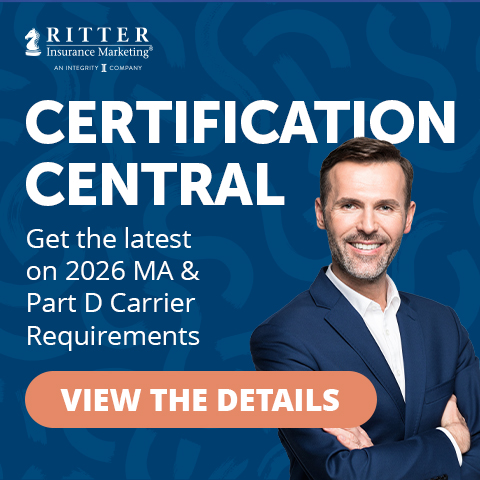




Not affiliated with or endorsed by Medicare or any government agency.
Share Post